Frequently Asked Question
PAM 8 & Pocket PAM2 transfer to a new computer
Last Updated 7 years ago
The steps you need to take are
Please contact us if you need any assistance support@fairport.com.au or 1800 500 195.
You can Download Fairport Farm Software from our website as you are a current Fairport Club Member.
Here is the link to download the software http://www.fairport.com.au/en/login-en
When this screen come up –
Enter your email address xxx@xxx.xxx and your FCM number – XXXXXXXX
(you can do this to download updates at a later date too)
Login
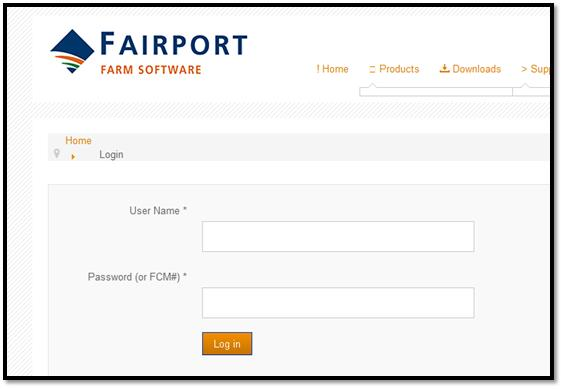
Select Download Software Complete Program
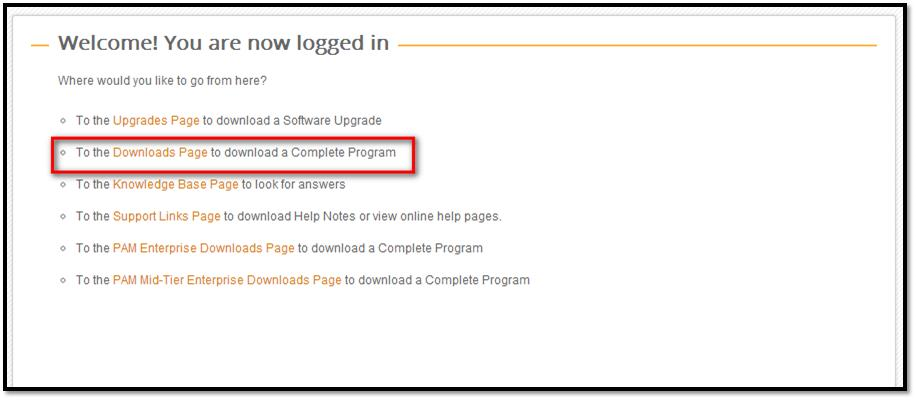
Then go to the New Installation of PAM 8 Download Page (you can also download Pocket PAM Listener Software if required)
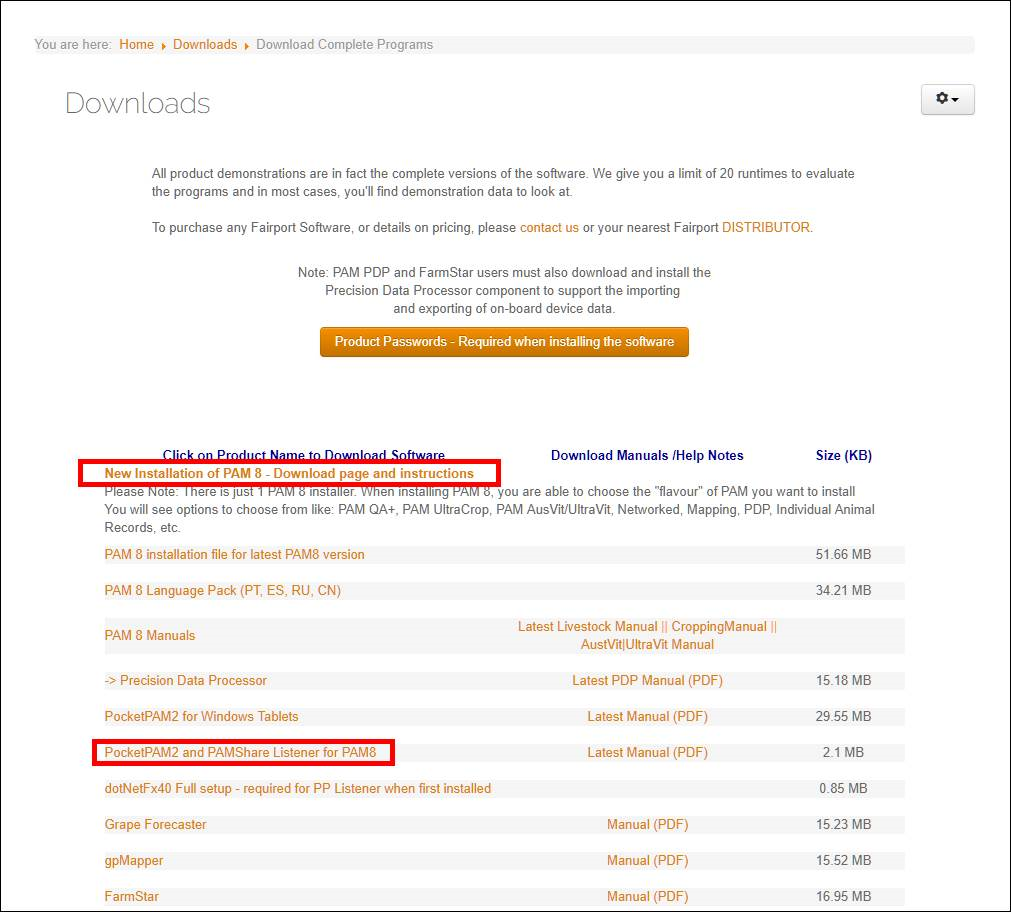
PAM 8 Download Page
NOTE: Most new PC's are 64 Bit operating system
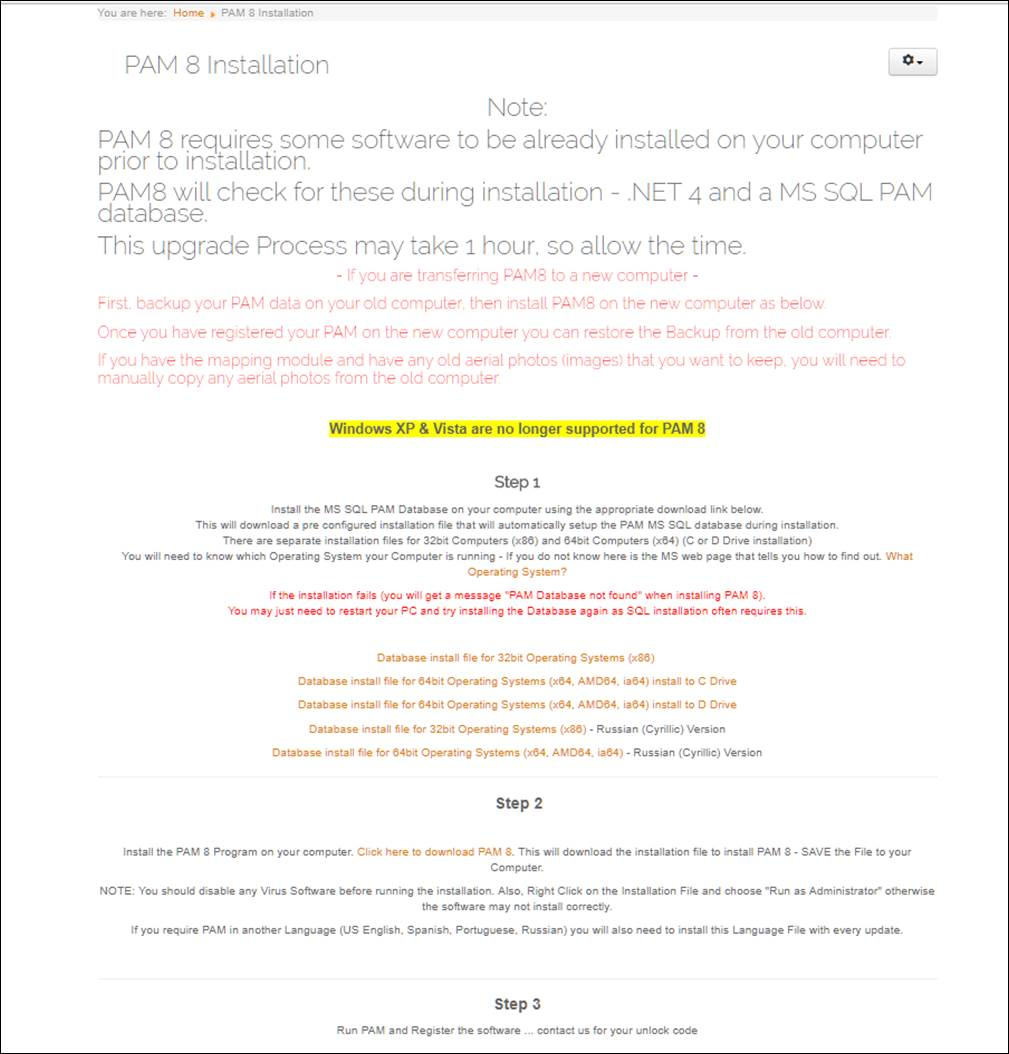
If the PAM Database installation fails in Windows 8 & 10. You may just need to restart your PC and try again as SQL installation often requires this.
Notes
- Backup the PAM 8 on your old PC
- Log into the Fairport website and download the PAM Database & PAM 8 program (and Pocket PAM2 Listener if required)
- Install the PAMDatabase
- Install PAM 8 (make sure you only tick the module you had installed on the old PC)
- Start PAM and register it, you will need to contact Fairport.
- Restore the backup from the old PC
- Install Pocket PAM2 Listener (and web service if you have an Android)
- Contact Fairport to help set up the Pocket PAM2 syncing.
Please contact us if you need any assistance support@fairport.com.au or 1800 500 195.
You can Download Fairport Farm Software from our website as you are a current Fairport Club Member.
Here is the link to download the software http://www.fairport.com.au/en/login-en
When this screen come up –
Enter your email address xxx@xxx.xxx and your FCM number – XXXXXXXX
(you can do this to download updates at a later date too)
Login
Select Download Software Complete Program
Then go to the New Installation of PAM 8 Download Page (you can also download Pocket PAM Listener Software if required)
PAM 8 Download Page
NOTE: Most new PC's are 64 Bit operating system
If the PAM Database installation fails in Windows 8 & 10. You may just need to restart your PC and try again as SQL installation often requires this.
Notes
- We Recommend for Windows 7, 8 or 10 -Turn Off Virus Software and Right Click on installation file that was Downloaded and “Run as Administrator”
- Make sure you only install the same modules as you had before (unless you have purchased more)
- If installing to a new computer you will need an unlock code.