Frequently Asked Question
Printing Maps to PDF to use as a master to print maps later
Last Updated 7 years ago
As PAM SaaS runs on a server in the cloud you need to save reports (PDF) to your local PC to be able to access them after saving.
When you are in the Mapping - Print Prepare window.
You select the Print Button.
Choose Cute PDF Writer as the printer. We have this set up on the server with the correct DPI settings.
Then Click OK
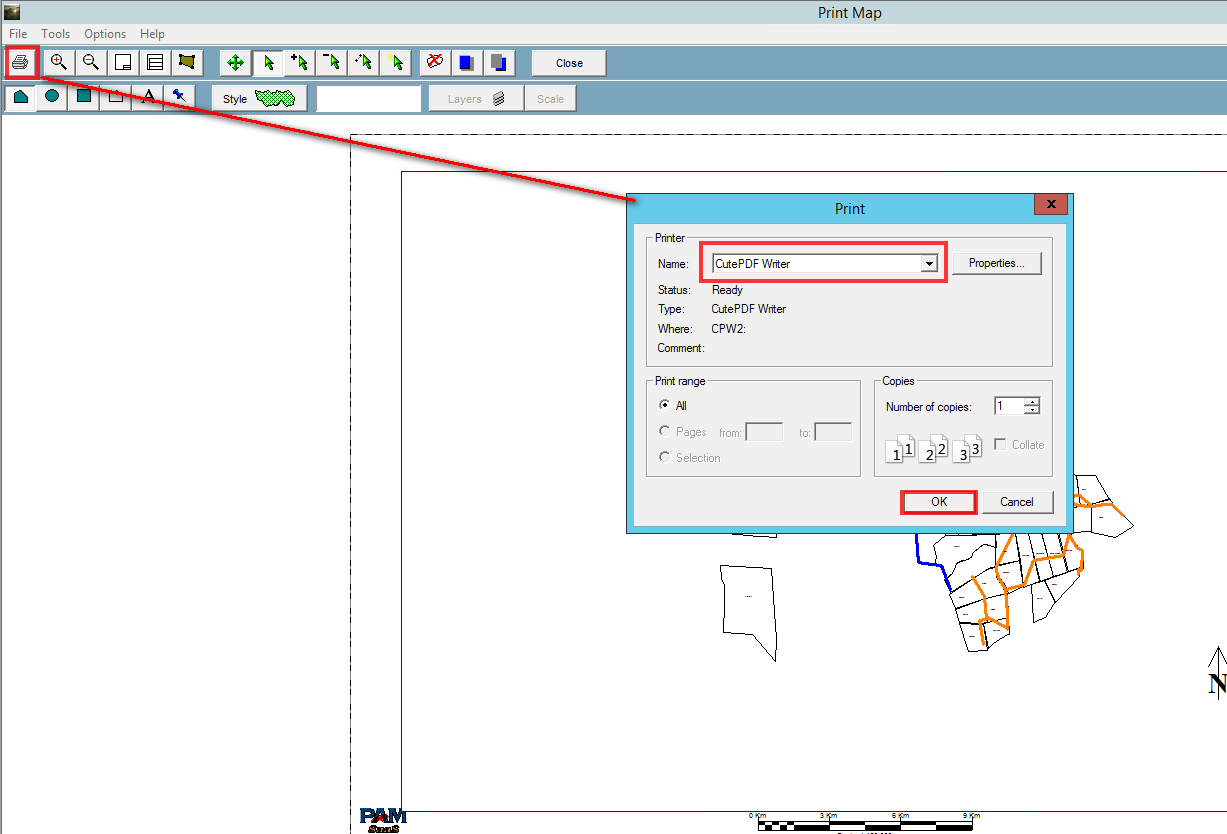
Then you need to select the drive letter on your PC that you want to save to (Drive Letter" on "Your PC Name" ). e.g. C on Colin-PC
Select the Folder to save to (double click on the folder to open it)
Edit the Name of the file
Save
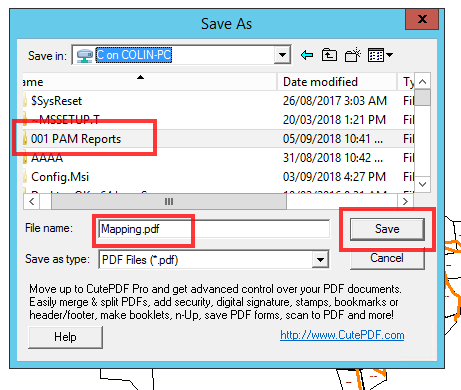
TIP: It is a good idea to create a folder on the drive on your PC that is easily found e.g. 01 PAM Reports. The 01 will usually put it at the top of your folder list.
Printing for Large Page Size (e.g. A0)
In Printer Properties for Cute PDF you can set the Page size.
You will need to resize the map in the Print Preview screen.
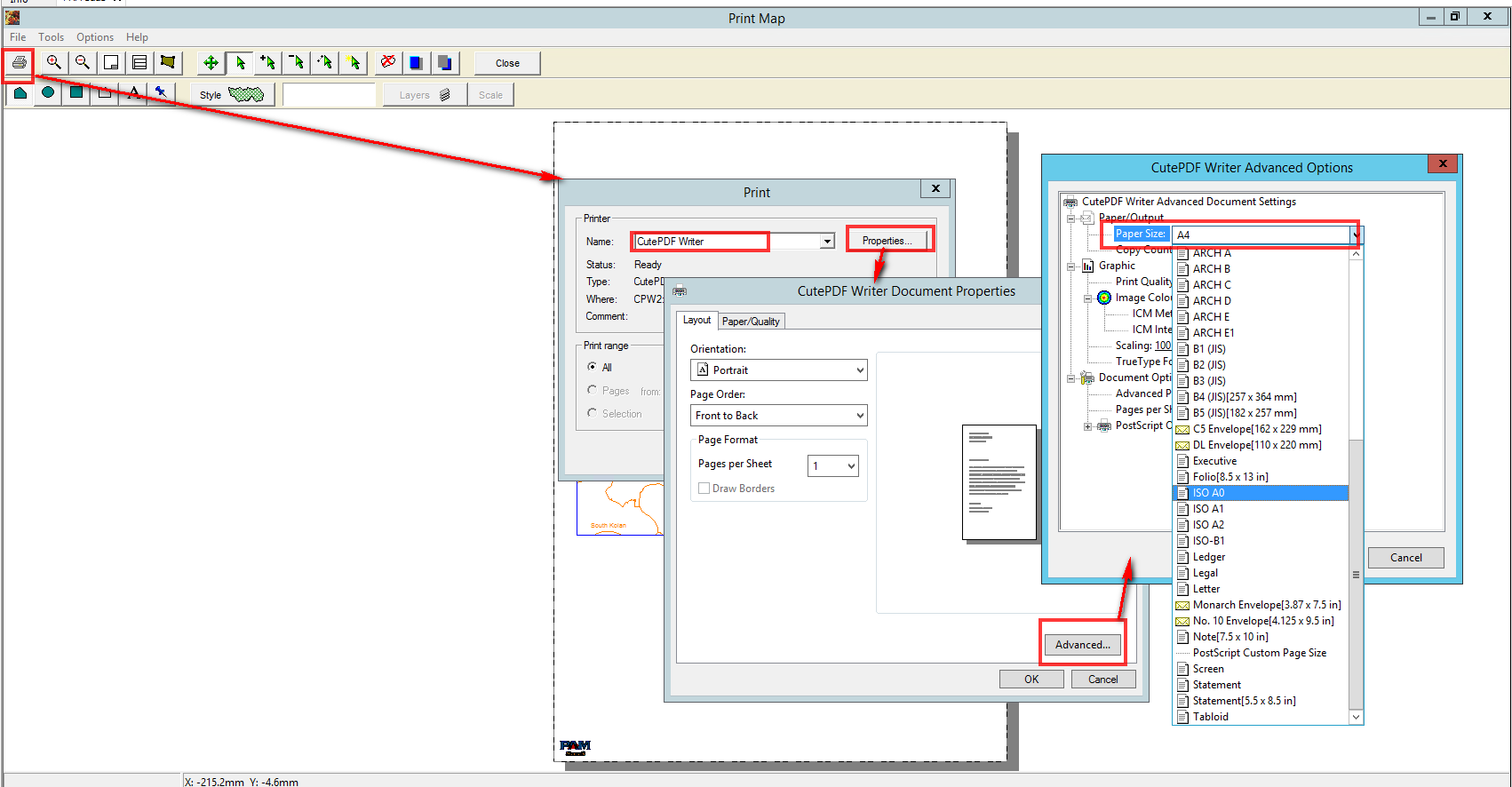
When you are in the Mapping - Print Prepare window.
You select the Print Button.
Choose Cute PDF Writer as the printer. We have this set up on the server with the correct DPI settings.
Then Click OK
Then you need to select the drive letter on your PC that you want to save to (Drive Letter" on "Your PC Name" ). e.g. C on Colin-PC
Select the Folder to save to (double click on the folder to open it)
Edit the Name of the file
Save
TIP: It is a good idea to create a folder on the drive on your PC that is easily found e.g. 01 PAM Reports. The 01 will usually put it at the top of your folder list.
Printing for Large Page Size (e.g. A0)
In Printer Properties for Cute PDF you can set the Page size.
You will need to resize the map in the Print Preview screen.